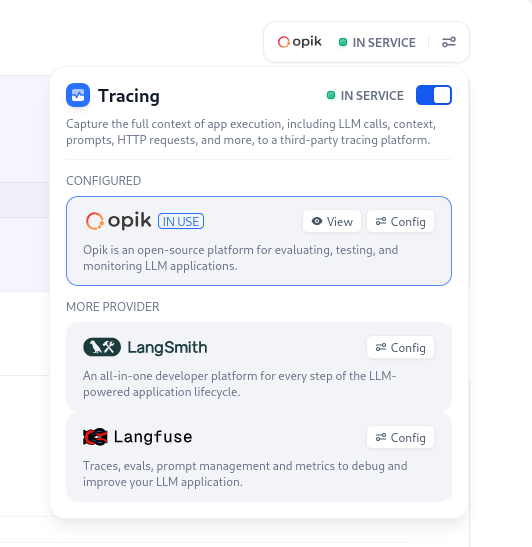Observability for Dify with Opik
Learn how to connect Opik with Dify to monitor your applications’ performance.
Setup Instructions
Follow these simple steps to connect Dify with Opik:
- Select the Dify app you want to monitor
- Select Monitoring from the side menu
- Click on Tracing app performance
- Click on Configure for Opik
- Enter your connection details based on your Opik version:
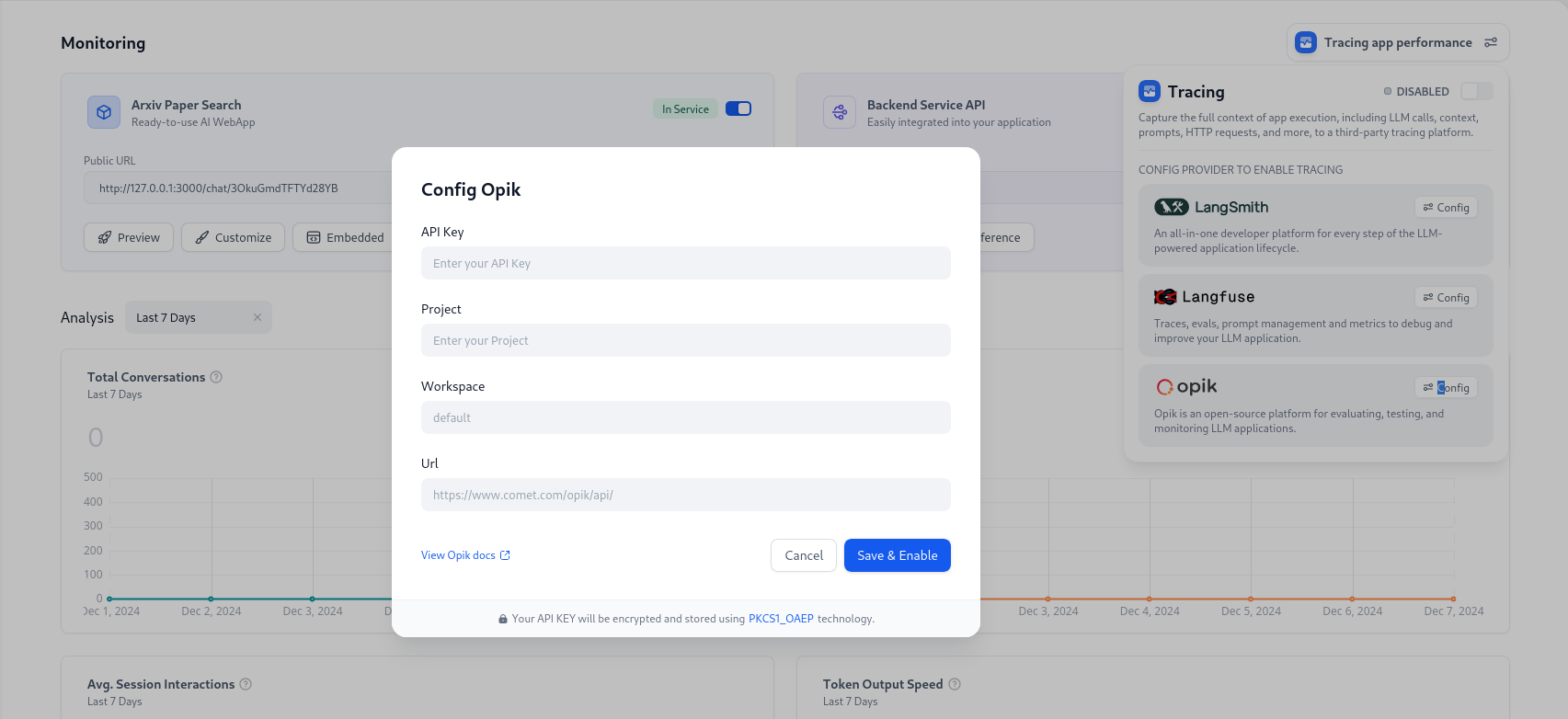
Hosted Opik
Self-Hosted Opik
Fill in these fields:
- API Key: Your Comet API Key
- Project: Your preferred project name (if left empty, it will be created automatically)
- Workspace: Your Comet Workspace name (must already exist)
- URL: Your Opik installation URL (make sure it ends with
/api/)
How to View Your Traces
After setup, you can view your application traces by:
- Opening the Monitoring section from the side menu
- Finding and clicking the OPIK button in the top-right corner
- Selecting View to open your Opik project dashboard